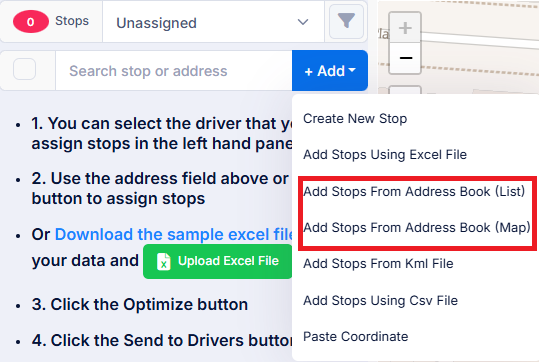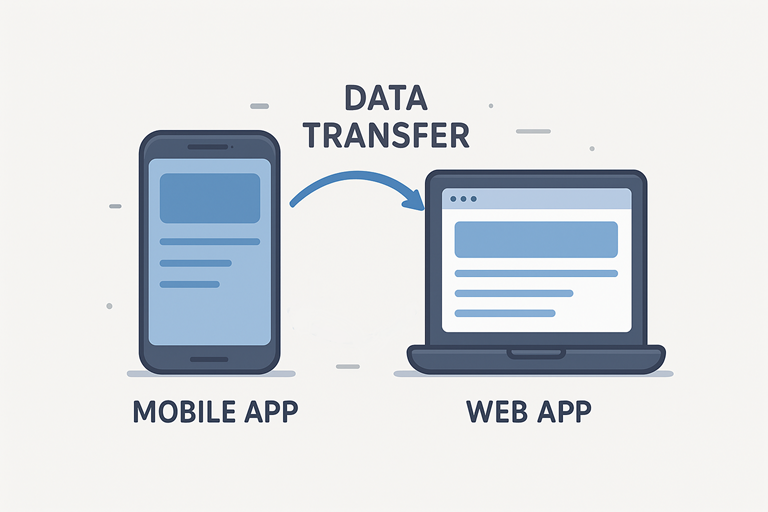Our route planning solution combines the convenience of a mobile app with the power of a web platform, giving you a truly connected routing experience. Start planning your route from the comfort of your desktop, where you can view large, detailed maps and customize your journey with ease. Then, take your plan on the go with the mobile app — automatically synced, so you can access your itinerary anywhere. Whether you’re adjusting routes in real time from the road or preparing a complex multi-stop trip at your desk, both platforms work hand in hand to ensure your journey is smooth, efficient, and always up to date.
You can copy your data to the Routin Team app by creating a backup file in the Routin app. Then, you can upload the backup file to the Address Book in the Routin Team web app.
Routin Team Mobile App (Google Play, App Store) will be more than enough and will work with Routin Team App with seemless integration.
This blog post explains how to copy your data from the Routin app to the Routin Team app.
If you're not a member yet, click here for a free 14-day trial
The process is completed in seven steps.
1.In Routin App go to Home Screen and click “Backup and Restore”.

2.Click “Create a Backup File”
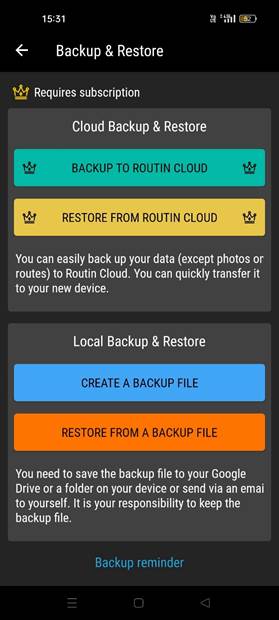
3.Click “Start Backup”. You must remember the email address of the backup file. You will need it while uploading the file to the Routin Team. Send the file to yourself.
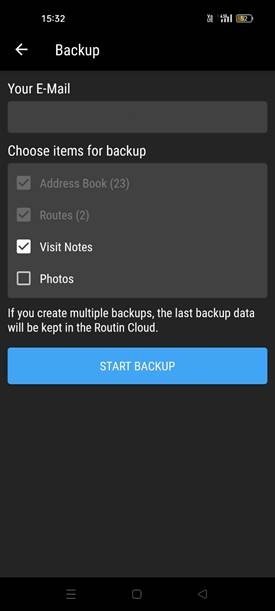
4.In Routin Team Web App click Address Book on the left side menu.
![]()
5.On Address Book screen click the menu item next to Add New Stop button. Then click “From Routin Backup File”.
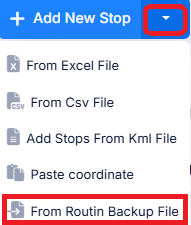
6.Write the email address of the backup file. Select the backup file and click Save.
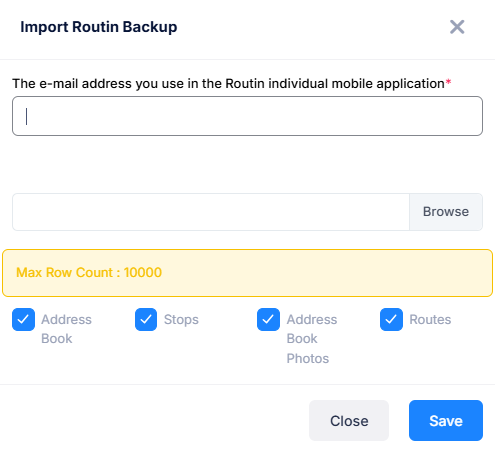
7.The stops will be uploaded to The Address Book. In The Plan Screen you can add these stops to the plan using List view or Map view.
(For more information on creating plans, see the blog post "How to optimize Single Vehicle?")