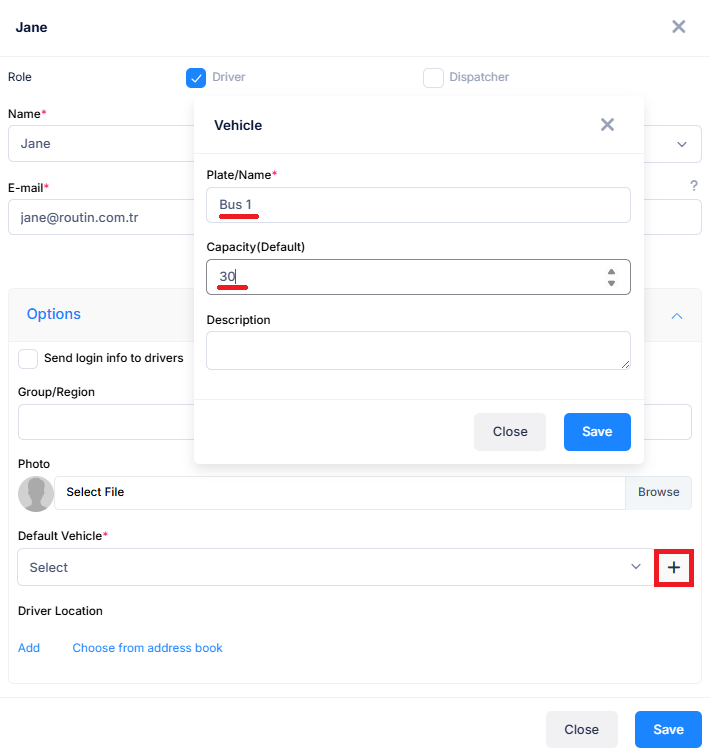A driver is the person responsible for executing the planned routes, operating the vehicle, and ensuring deliveries or services are completed on time. In route planning, drivers play a critical role as they bring the optimized plan to life on the road. Accurate driver assignments consider factors such as driving hours, skills, vehicle type, and familiarity with specific areas. Good communication between drivers and planners helps adapt to real-time changes, ensuring safe, efficient, and reliable operations.
Our route planning system brings dispatchers and drivers onto the same page and the same map. Dispatchers use the powerful web app to create, optimize, and assign multi-stop routes in minutes. These routes sync instantly to the mobile app, where drivers receive clear directions and real-time changes from headquarters. From the office to the open road, everyone stays connected, schedules stay tight, and deliveries stay on track.
To plan a route, you must define at least one driver.
This blog post explains how to create a driver in Routin Team.
If you're not a member yet, click here for a free 14-day trial
The process is completed in four steps.
1.Click the Team Members menu item on the left side menu.
![]()
2.0n Team Members screen click Add New Member.
![]()
3.Enter the driver's name and an email address for the driver. Select the depot where the driver will
depart.Then, click Generate New Pin Code. The driver will use the email and PIN to log in to the
Routin Team mobile app.
Then click Save button.
Drivers can download the mobile app from app stores. (Google Play , App Store)
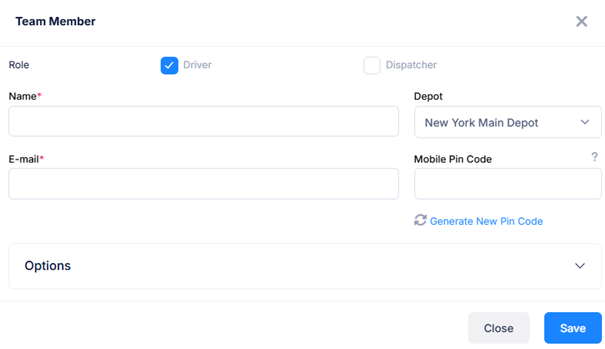
4. Following steps are optional. Click Options button below the screen.
If you want the login data (PIN) to be sent to the driver’s email, check the first checkbox. Also you can assign a region, upload photo of the driver and upload driver location (home) for planning.
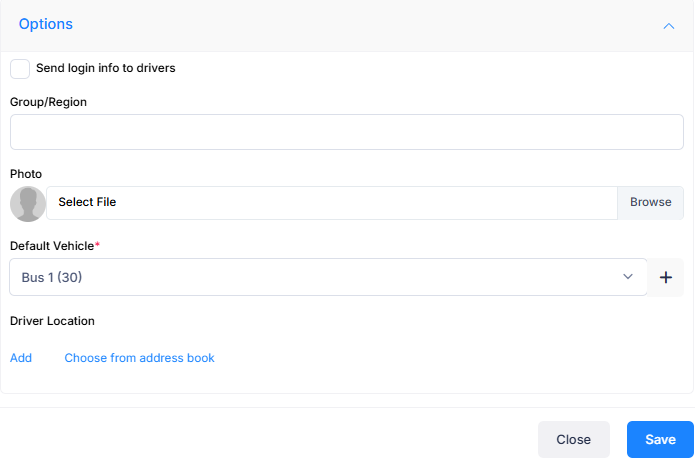
If you need to optimize your route plan with capacity constraints, you must define a vehicle with capacity attribute for the driver. Click + sign next to Default Vehicle. Enter the name/plate number of the vehicle and capacity of the vehicle. Click Save and click Save again.